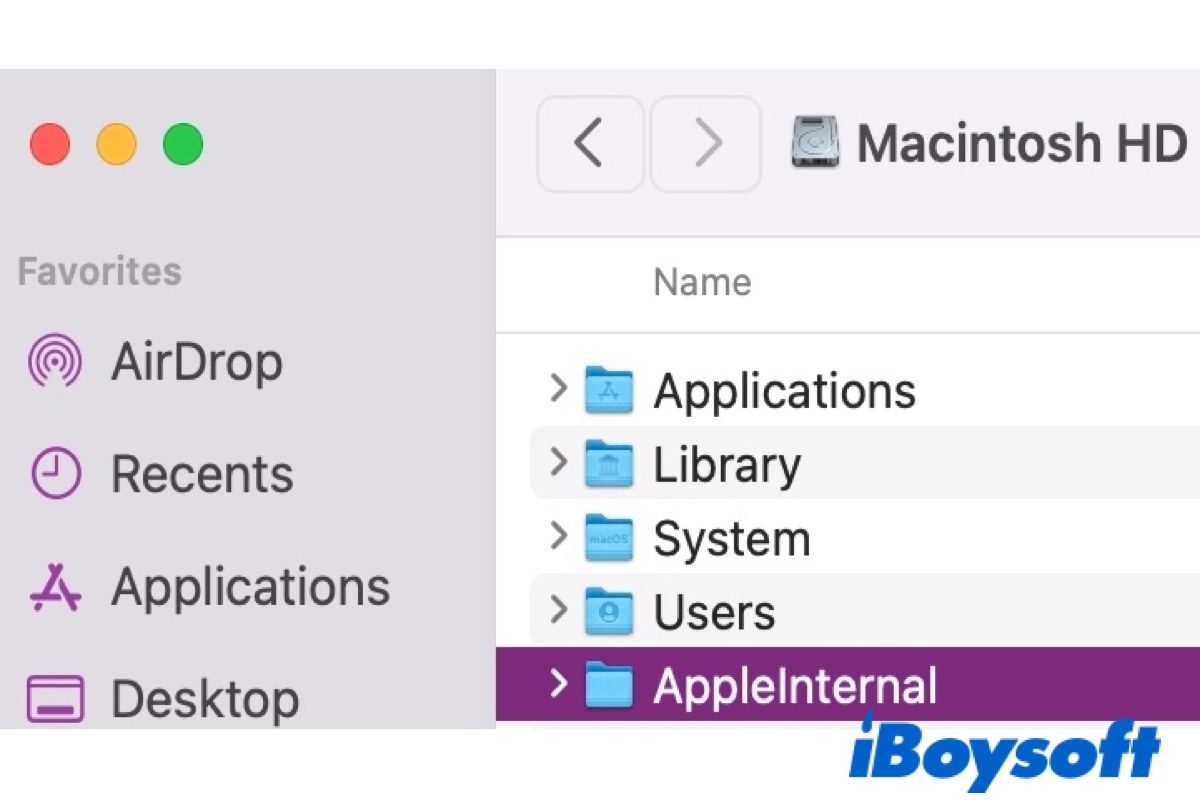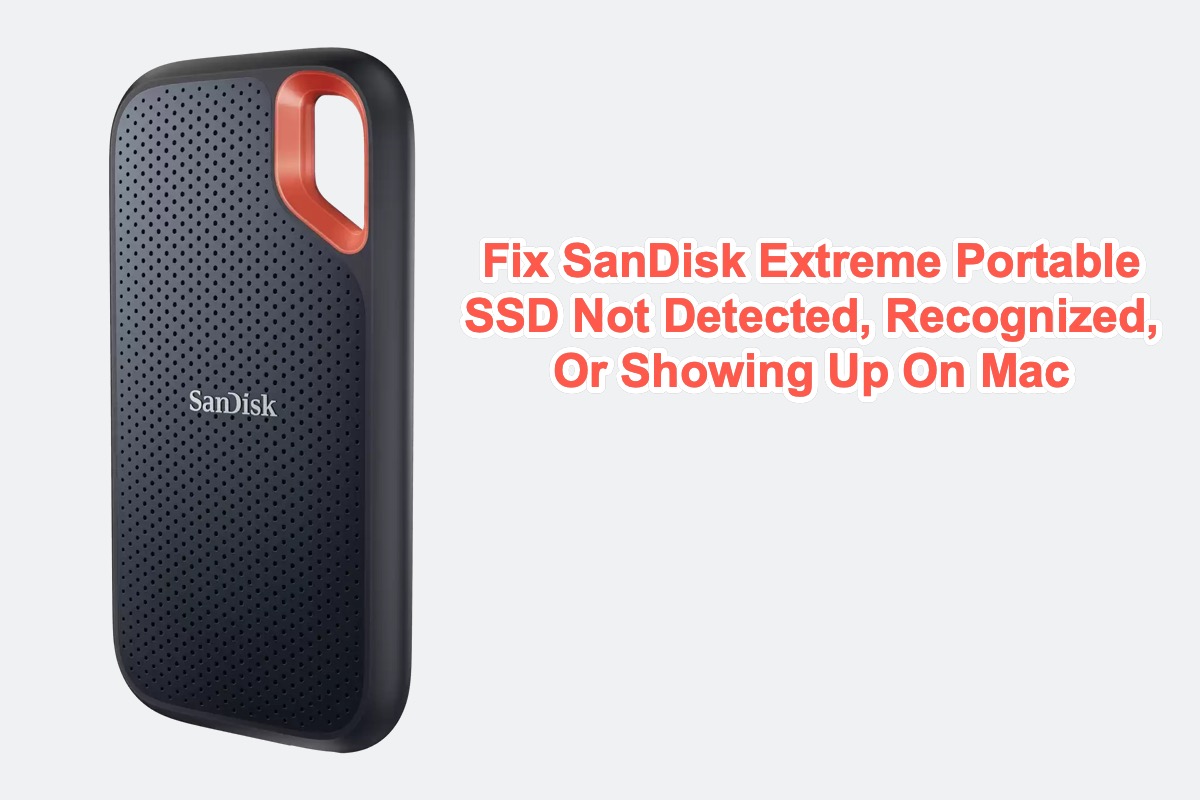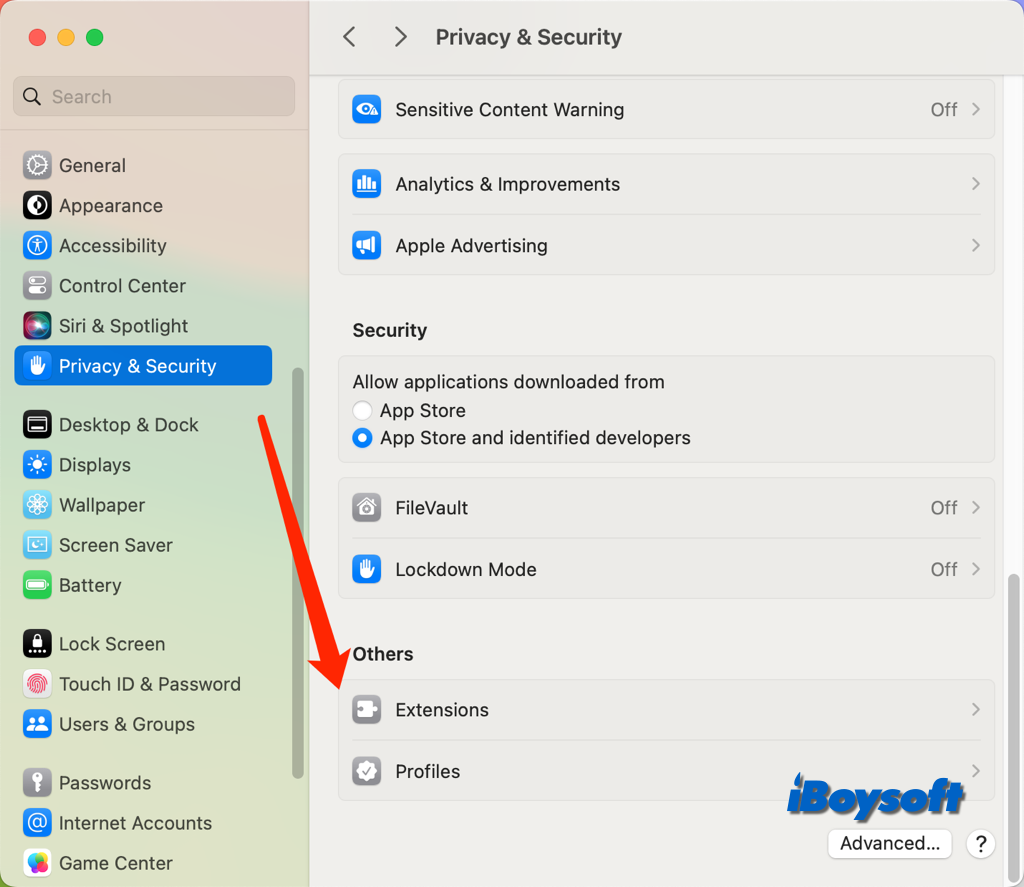Your 4TB SanDisk Extreme SSDs are likely affected by firmware issues, faulty USB cable/port, or hardware problems.
Western Digital has discovered a firmware issue that can cause certain SanDisk Extreme Portable SSDs to unexpectedly disconnect from a computer. To check if your model is affected, you can visit their website and enter your drive's serial number.
If your drive is indeed impacted by the firmware issue, you can update the firmware to resolve it.
If not, you need to pay attention to the connections. Try a different USB cable or port, directly connect the drive to your Mac, or use your SSDs on a different Mac to see if they can mount properly persistently. If it continues to have mount problems, you should consider returning them and getting new ones.
Read Also:
External hard drive not mounting on macOS Sonoma/Ventura