Written by
Sherry Song[Top 5 Ways] How to Convert Images to JPG on Mac
Summary: WebP gains wide usage in daily life, so converting images like JPG/JPEG/PNG to WebP on Mac seems crucial. We'll talk about five main methods to achieve this conversion, and among them, iBoysoft MagicMenu is the best choice.
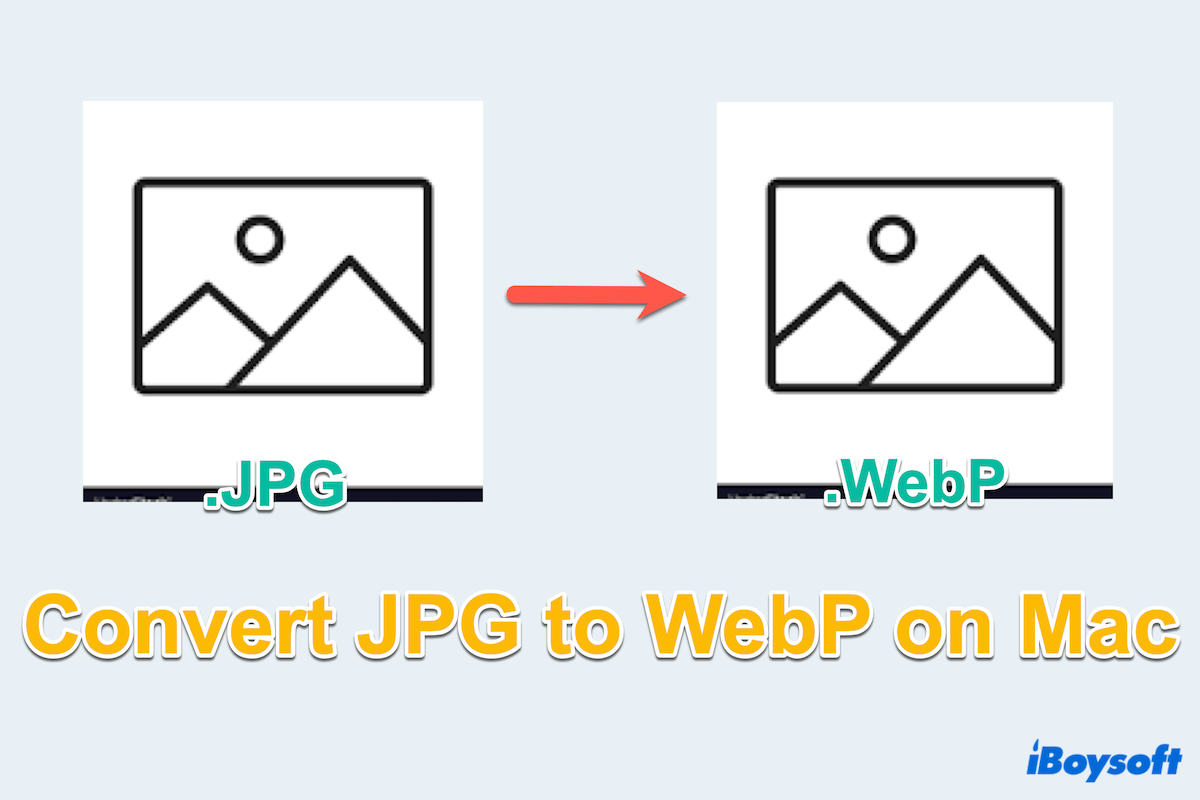
In the world of digital imaging, the quest for efficient file formats is ceaseless. One such format that has gained prominence and popularity is WebP. Developed by Google, WebP offers superior compression and quality retention compared to traditional formats like JPG/JPEG/PNG...
Converting JPG/JPEG/PNG images to WebP can optimize web performance and enhance user experience. In this guide, we'll explore various methods to accomplish this conversion on Mac seamlessly.
Overview of Ways to Convert JPG to WebP on Mac
Before mastering the methods, you can have a look at the advantages and disadvantages of them:
| Conversion Methods | Cost performance rating | Pros | Cons |
| Use iBoysoft MagicMenu | 5 | Convert multiple images together; Support JPG/JPEG/PNG to WebP; Choose different saving paths; Other useful file functions | Not support for phones |
| Use Google extensions | 3 | Useful for Google Images | Single function |
| Use Image applications | 4 | Other image functions | High price; Take up too much space |
| Use Terminal | 3 | Built-in app | Troublesome command line knowledge |
| Use online converters | 3 | Many conversions to do | High-security risk; Limit for some sizes |
Now let's learn how to convert JPG/JPEG/PNG to WebP~ And why not share these useful ways?
How to convert JPG to WebP?
Maybe you find more ways to convert JPG to WebP on Mac, here are five commonly and frequently used methods. Choose one of them that suits you the most.
Solution 1: Utilize iBoysoft MagicMenu
iBoysoft MagicMenu may be the most convenient and cost-effective method for you to convert JPG to WebP, as well as JPEG and PNG. Its functionality Image Converter allows you to convert a specific image or multiple images with advanced options at once.
With iBoysoft MagicMenu, you can do the conversion without security worries online, difficult command lines, or depending on the Google website. Saving your time and efforts to convert JPEG/JPG to WebP with a few clicks, why not download and try it?
Let's learn how to convert JPG to WebP with iBoysoft MagicMenu:
- Free download, install, and open iBoysoft MagicMenu.
- Select Extension in the left sidebar and scroll down to find and click the download arrow near Image Convert.
- Right-click your wanted picture in Finder or Desktop and choose Image Convert.
- Select the output file format WebP.
(If you want to add more pictures, click the Add file) - For multiple JPG/JPEG to WebP, tick Convert all file type to.
- Choose the place to save the WebP files and click Start converting.
(For the same place, tick the Original folder.)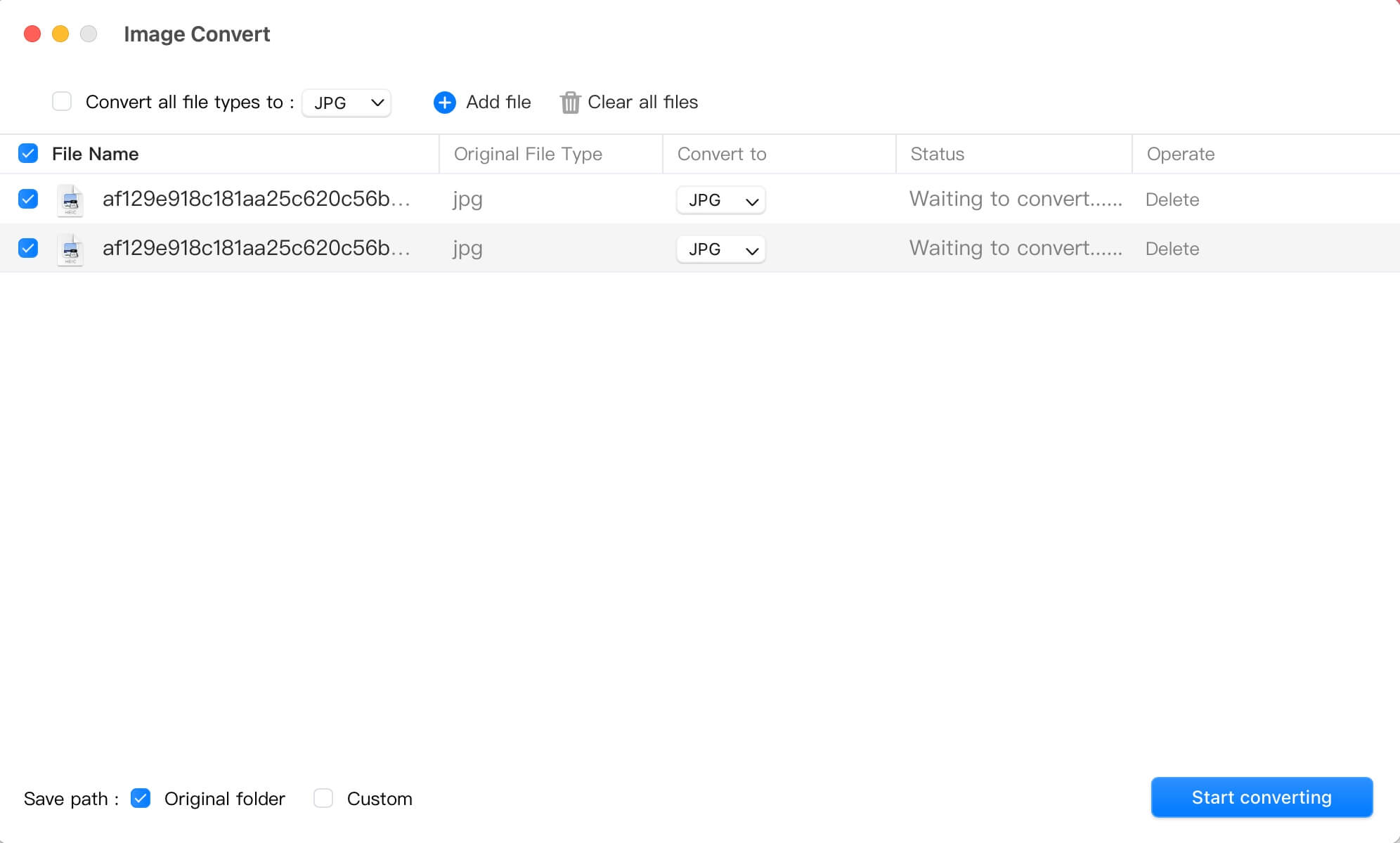
iBoysoft MagicMenu can also help you create new files, uninstall unwanted programs, and compress files quickly on Mac...Give it a download and it will give you a surprise.
Solution 2: Make use of Google Extension
Google Chrome users can leverage browser extensions for seamless JPG to WebP conversion. You can easily use the extensions with the steps:
- Open your Google Chrome then click the three dots icon on the right corner.
- Choose Extensions > Visit Chrome Web Store > Extensions.
- Type JGP to WebP in the Search extensions and themes.
- Choose WebP Image Converter > Add to Chrome > Add extension.
- Click the icon near your Google Account and select WebP Image Converter.
- Adjust your wanted choice from jpg/jpeg and convert to WebP.

- Right-click the photos on the web then choose Convert and save image as.
- Choose your wanted file path and click Save.
However, this method can only be supported in the Google Chrome websites, not the files or data inside your Finder...
Solution 3: Take advantage of Photoshop/Other image editing software
For advanced users accustomed to Adobe Photoshop, Snagit, or other image editing applications, converting JPG to WebP on Mac is a breeze.
Here we use Adobe Photoshop as an example:
- Launch Photoshop > File > Open to import the JPG/JPEG image that you want to do conversion.
- File > Save As > WebP > Save as Type.
(For keeping the same JPG image, please choose As a copy.) - Configure the settings when you click Save a copy > OK.
You must know these image editing applications are not free, instead, they are usually expensive, and if you only use this tool to do conversion, it's much less cost-effective!
Solution 4: Opt for Mac Terminal
The more difficult way is for those who are comfortable with command-line interfaces. Mac Terminal offers a straightforward method to convert JPG to WebP. But you have to be so careful using the cWebP tool in this utility, for sometime it will cause bad consequences. Follow these steps:
- Launchpad > Others > Terminal. (Or Finder > Applications > Utilities > Terminal.)
- Navigate to the directory containing the JPG image.
(Use cd ~/File path, for example, cd ~/Pictures.) - Type cWebP input.jpg -o output.WebP.
(Replace input.jpg with the filename of your JPG image, and replace output.WebP with your desired filename for the converted WebP image.)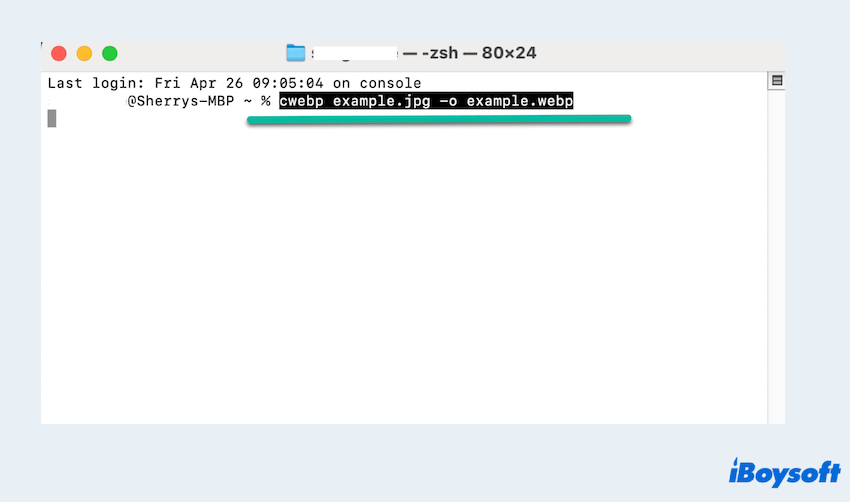
- Press the Enter key and wait, the converted one is in the original place.
Feel this is a little difficult, and this command can only do an image conversion, why not try our Soulution 1?
Solution 5: Apply online converters
Numerous online platforms offer free JPG to WebP conversion services. Simply upload your JPG/JPEG images, and the platform will handle the conversion process. But, you must consider your security privacy, for many images are personal or related to the company secrets. Moreover, some websites will limit the size and some of them are so unfamiliar in your minds.
- Look for an online image converter or you can search the words like WebP Converts...
- Upload the JPG images you need to convert.
- Click the Start or Convert button to begin converting.
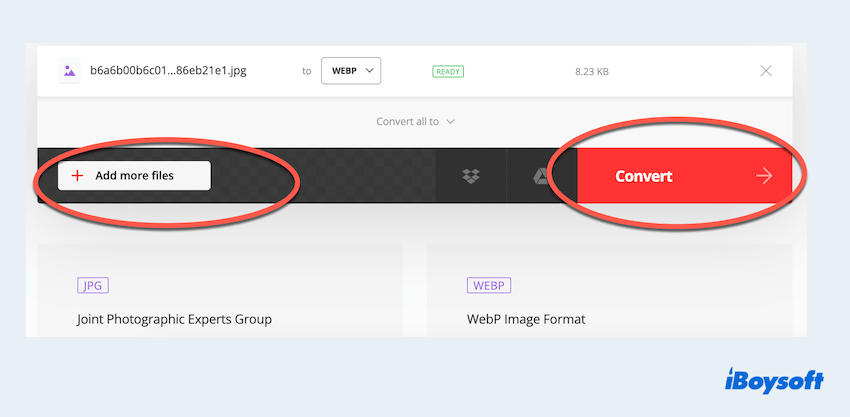
- After conversion, download the WebP files to your Mac.
Now you must know how to convert JPG to WebP on Mac, share these methods to help more.
Conclusion
Efficiently converting JPG images to WebP format is essential for optimizing web performance and enhancing user experience. Whether you prefer user-friendly applications like iBoysoft MagicMenu, command-line tools like Terminal, online platforms, browser extensions, or Adobe Photoshop for advanced customization, the options are plentiful.
iBoysoft MagicMenu may be the best one, thinking of its versatile functions and convenience.

